To re-install the PlayCDG KJ Deluxe, follow the steps below which are same as in the first time installation. The program allows you to re-install a certain number of times, and when the limit is reached, it will give you a message
“You have attempted to activate your application too many times. Please email CAVS Tech Support at techsupport@cavsusa.com.”
- PlayCDG KJ Deluxe installation file is a self-extracting file that will begin to extract with a double click.
After extracting, installation will begin automatically.
Follow the installation instruction. - When the installation is completed, the desktop shortcut of PlayCDG KJ Deluxe will be created.
Double click the desktop shortcut to start the program. - For the first start, PlayCDG KJ Deluxe will open the Application Registration window as below.
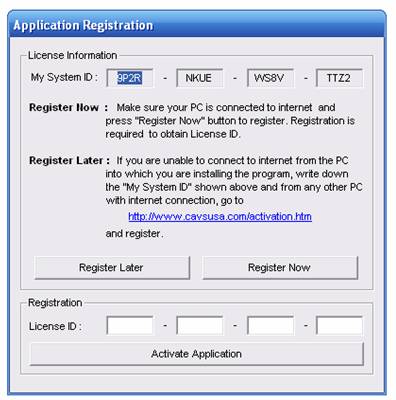
- If you do not wish to register now, press “Register Later” button to exit the program.
- If you are unable to connect to Internet from the PC into which you are installing the program, please write down the “My System ID” and connect to ACTIVATION from any PC with Internet connection.
- To register your program now, make sure your system is connected to Internet and press “Register Now” button to go to PlayCDG KJ Deluxe Activation page at ACTIVATION.
- It is recommend to copy and paste both System ID and License ID in order to avoid any mistyping.
Be careful not to mix-up between 0 (zero) and O, and 1 (one) and I. - After completing the online registration, “License ID” will be sent to you via email.
Input the “License ID” number into the Application Registration window above and press the “Activate Application” button. - To ensure delivery of our email with License ID (and prevent our email from being filtered by SPAM Control of your email system), please add cavs@cavsusa.com to your Address Book.
- Application Registration is now complete for your PC.
Category:
PlayCDG KJ Deluxe