USER MANUAL
CAVS PlayCDG KJ Deluxe
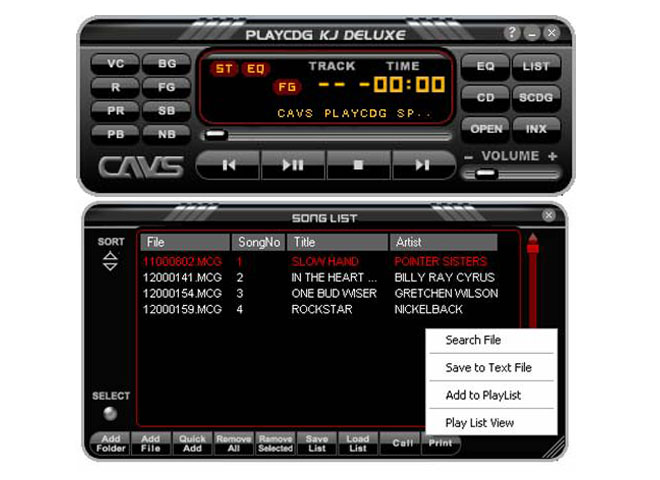
TABLE OF CONTENTS
VIDEO USER MANUAL
User Manual
Main Body
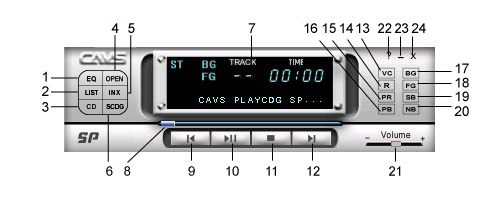
- Show Equalizer window.
- Browse and select songs (files).
- Show Play List window.
- Play the songs from CD or CD+G disc in the CD-ROM drive.
- Show INX(SDC+G song list) window.
- Read INX(SCD+G song list) from SCD+G disc.
- Display track, time, status, song title information.
- Indicate the play position.
- Go to previous song or previous track.
- Begin play or pause. Press twice to release pause.
- Stop play.
- Go to next song or next track.
- Voice Cancel: Select Stereo / Right / Left channels (In Multiplex CD+G songs, vocal recording is found in the right channel, and by selecting the left channel, vocal recording can be turned off).
- Repeat the songs in the Play List sequentially. When it is on, the Repeat sign will be lit in the Display.
- Show Preference Dialog window.
- Go to previous background image.
- Enable/Disable background image display.
- Enable/Disable CD+G graphics display.
- Pause background image slide show.
- Go to next background image.
- Slide right / left to increase / decrease music volume level.
- Display About, Help, OpenURL, and Preference buttons.
- Minimize the program.
- Exit the program.
Equalizer
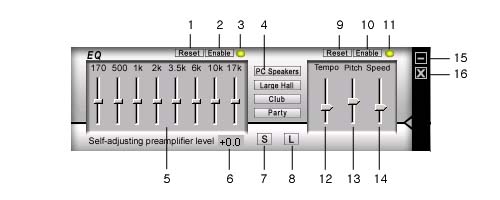
- Reset Equalizer settings to default values.
- Enable / Disable Equalizer.
- Lit when the Eqaulizer is enabled.
- Predefined equalizer settings (PC Speakers, Large Hall, Club, Party).
- Equalizer sliders.
- Display Pre-amplifier Level.
- Save current Equalizer settings.
- Load saved Equalizer settings.
- Reset Tempo, Pitch, and Speed control settings to default values.
- Enable / Disable Tempo, Pitch, and Speed controls.
- Lit when Tempo, Pitch, and Speed controls are enabled.
- Tempo slider.
- Pitch slider.
- Speed slider.
- Minimize Equalizer window.
- Close Equalizer window.
Play List
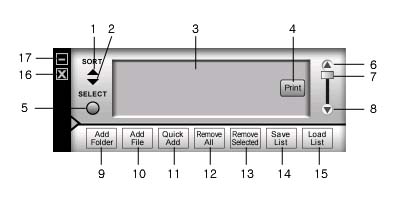
- Sort the songs by alphabetically ascending order.
- Sort the songs by alphabetically descending order.
- Display the song list.
- Print the song list.
- Select / De-select all songs in Play List.
- Scroll up Play List.
- Slide Play List.
- Scroll down Play List.
- Add a folder to Play List.
- Add songs (files) to Play List.
- Quick Add (Search specified folders and add songs to Play List).
- Clear all songs in Play List.
- Remove selected songs from Play List.
- Save current Play List as a file.
- Load Play List from a file.
- Close Play List window.
- Minimize Play List window.
Preferences – General
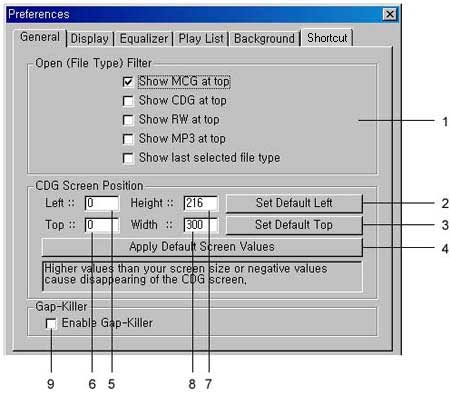
- Select a file type to be at top when using Open (file) command.
- Set the default Left position of the CD+G screen.
- Set the default Top position of the CD+G screen.
- Restore default screen size (216p x 300p) and default position (216p, 0p).
- Left point of CD+G screen.
- Top point of CD+G screen.
- Height of CD+G screen.
- Width of CD+G screen.
- Enable/Disable Gap-killer
Preferences – Display
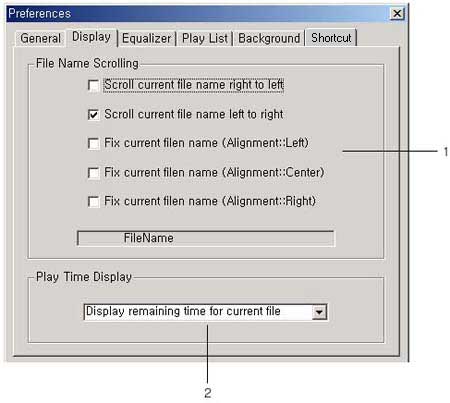
- Select the display style of song title (song file name) in the Display window
- Select between Elapsed time / Remaining time in the Display window.
Preferences – Equalizer

- Save Equalizer settings when closing Equalizer window.
- Load Equalizer settings when opening Equalizer window.
- Reset Equalizer settings after playing a song.
- Reset Tempo, Pitch, and Speed settings after playing a song.
- Enable Preamplifier Self-Adjusting.
- Select the duration time for value display in Equalizer window.
Preferences – Play List
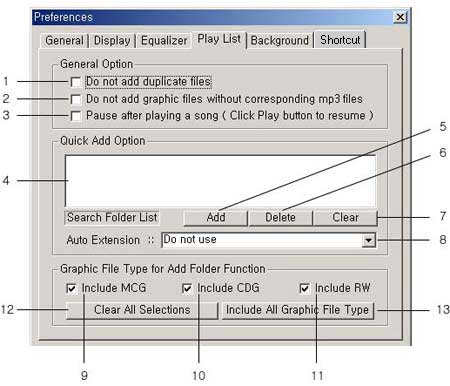
- Do not add duplicate files to Play List.
- Do not add CD+G graphic files (MCG, CDG, RW) without corresponding MP3 files.
- Pause after each song is played in the Play List. Resume playing the next song by pressing Play button.
- Display selected folders within which Quick Add will search for a song.
- Add a folder to Search Folder List.
- Delete selected folders from the Search Folder List.
- Clear the Search Folder List.
- Add an Auto Extension to a song (file) name being searched in Quick Add.
- Allow MCG files to be added to Play List.
- Allow CDG files to be added to Play List.
- Allow RW files to be added to Play List.
- Clear file type selections (No graphic file will be added to Play List).
- Select all file type selections (All compatible graphic files will be added to Play List).
Preferences – Background
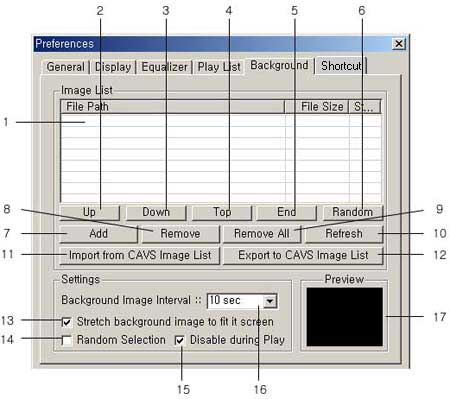
- Display Background Image List.
- Move the selected image up.
- Move the selected image down.
- Move the selected image to the top.
- Move the selected image down to bottom.
- Shuffle the order of Images randomly.
- Add image files(jpg, bmp) to Image List.
- Remove the selected images from Image List.
- Clear Image List.
- Refresh Image List.
- Import a Image List.
- Export current Image List to a file.
- Fit each image to the whole screen.
- Display images randomly from the Image List.
- Duration time for display per image.
- Image Preview window.
Hot Key Controls
- R Repeat
- E Activate / Deactivate Equalizer
- [ Show / Hide Equalizer
- L Activate / Deactivate Play List
- X Show / Hide INX(SCD+G song list)
- ] Show / Hide Play List
- Q Quick Add to Play List
- C CD
- D SCD+G disc
- O Open
- V Vocal Mode
- S Stop
- P Play / Pause
- < Prev
- > Next
- F CD+G Graphics On / Off
- B Background Images On / Off
- + Next Background Image
- – Previous Background Image
- ? Open Preference Dialog window
- ` Pause Background Image
- D Load Super CD+G disc
- X Open/Close Super CD+G song list