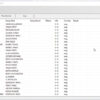CAVS RESERVATION SYSTEM II SERVER
COmmunicate with iphone, ipad, androids, windows tablets & laptops
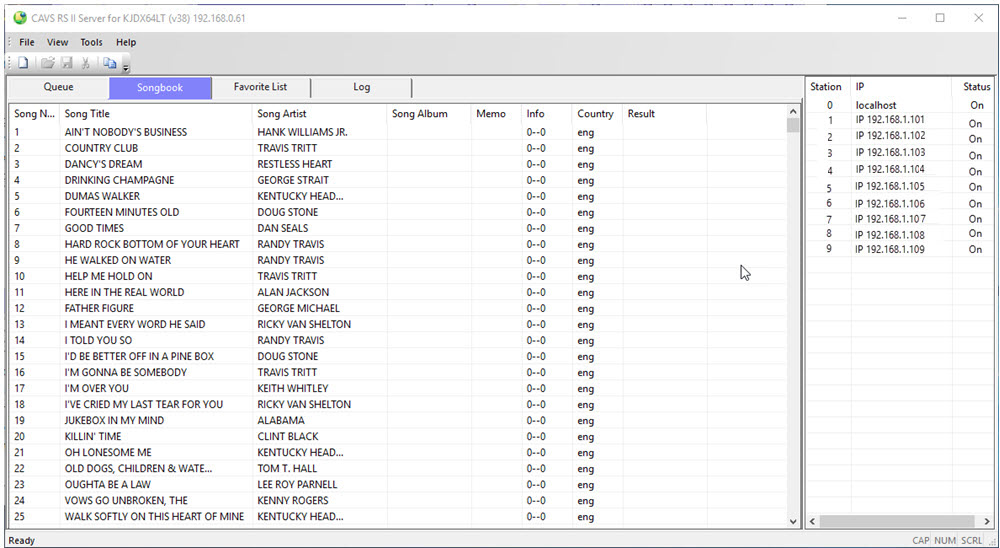
When installed into a karaoke player, CAVS RS II Server enables any devices connected wirelessly, such as E-Songbook, iPhone, iPad, Android, Windows Tablet or laptop to:
- Display/view song list
- Scroll, Sort and Search songs
- Make Favorite song lists
- Reserve songs to Queue
- Preset Key and Tempo controls for the reserved songs
- Input customer name for the reserved songs
- Play, Stop, Cancel, Program, Next, Key control, Tempo control (E-Songbook only)
UPGRADE (Version 2.0.0.26) – Requires an installed previous version:
System Requirements:
- Windows XP, 7, 8, 10
User Manual: Download User Manual
How to install CAVS RS II Server program – Video Instructions
- CAVS RS II Server installation file is a self-extracting file that will begin to extract with a double click. After extracting, installation will begin automatically.
Follow the installation instruction. - When the installation is completed, the desktop shortcut of CAVS RS II Server will be created.
Double click the desktop shortcut to start the program. - For the first start, CAVS RS II Server will open the Application Registration window as below.

- If you do not wish to register now, press “Cancel” button to exit the program.
- If you are unable to connect to Internet from the PC into which you are installing the program, please write down the “My System ID” and connect to ACTIVATION from any PC with Internet connection.
- To register your program now, make sure your system is connected to Internet and press “Register Now” button.
- It is recommend to copy and paste both System ID and License ID in order to avoid any mistyping.
Be careful not to mix-up between 0 (zero) and O, and 1 (one) and I. - After completing the online registration, “License ID” will be sent to you via email.
Input the “License ID” number into the Application Registration window above and press the “Register Application” button. - To ensure delivery of our email with License ID (and prevent our email from being filtered by SPAM Control of your email system), please add cavs@cavsusa.com to your Address Book.
- Application Registration is now complete for your PC.
- To change the Email address that is registered for your CAVS RS II Server, please go to
Change Email Address - Follow the instruction to change your old Email address to a new Email address.
Troubleshooting:
- Check out the User Forum Click Here
- Email us at service@cavsusa.net
CAVS RS II SERVER
CAVS RS II Server program enables karaoke players to communicate with hand-held devices such as E-Songbook, iPhone, iPad, Android smartphone, and Android tablet to- Display/view song list
- Scroll, Sort and Search songs
- Make Favorite song lists
- Reserve songs to Queue
- Preset Key and Tempo controls for the reserved songs
- Input customer name for the reserved songs
- Play, Stop, Cancel, Program, Next, Key control, Tempo control (E-Songbook only)
CAVS RS II Server program is included in the following CAVS Karaoke players:
- CAVS JB-199 III players
- CAVS Laptop Karaoke players
- CAVS Touch Screen Karaoke players
- CAVS PlayCDG KJ Deluxe 64 LT program
CAVS RS II Server program also works independently in any Windows based PC providing communication with E-Songbooks, iPhone, iPad, Anroids, and Windows tablet & laptop. It can import a song list, such as a song list from a third party software karaoke player, and share it with the E-Songbooks and other devices in the network. CAVS RS II Server program is available for purchase if you wish to utilize this feature and yet do not have a CAVS Karaoke player.
Enjoy the Paperless Karaoke with CAVS RS II Server program.
Sale of software product is final upon purchase.
For any question, consult with CAVS Techsupport before purchase.