ADDINST 1: HOW TO INSTALL CAVS RS II SERVER
CAVS RS II SERVER
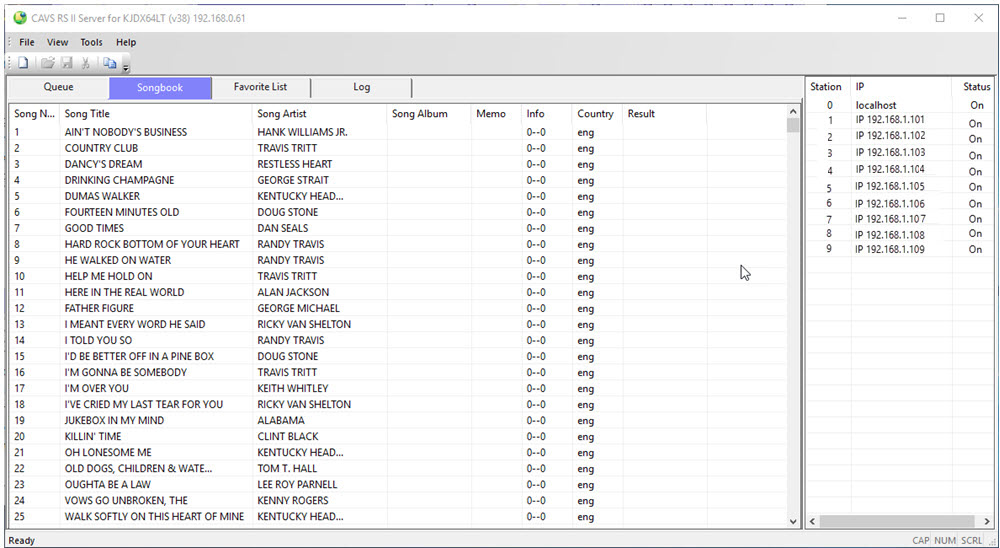
CAVS RS II Server program runs inside a karaoke player to interface with E-Songbook, iPhone, iPad, Android smartphone, Android tablet, Windows tablet, or Windows laptop.
On the other hand, CAVS RS II Client program runs inside the E-Songbook, iPhone, iPad, Android smartphone, Android tablet, Windows tablet, or Windows laptop to interface with a karaoke player.
We henceforth call E-Songbook to mean all devices such as iPhone, iPad, Android Smartphone, Android tablet, Windows tablet, and Windows laptop that can work as E-Songbook having installed the CAVS RS II Client program.
Please note that CAVS RS II Server program is already installed in the following CAVS karaoke players:
Connect the PC to a wireless router.
- CAVS Karaoke Laptops
- CAVS Karaoke Touch Screens
- CAVS JB-199 III Premier players
- CAVS PlayCDG KJ Deluxe 64 LT program
- ADDINFO 2: How to connect E-Songbook, iPhone, iPad, Android smartphone, Android tablet, Windows tablet, or Windows laptop.
JB-199 (I, II) Regular player (Video User Manual)
Update your JB-199 player to the latest version (1.2.135.0 or higher) as below:- Check the current version by going to MENU > 1. Jukebox.
- Download the full version of the new JB-199 program from HERE. Next follow the instruction on the same web page to install the new program into your JB-199 player.
- Go to Menu > 6. Video Control > 9. Start E-Songbook Server. Set the option ON to start the CAVS RS II Server program.
- A standard wireless router (802.11 b,g or higher) is required for the communication between the karaoke player and the E-Songbook. Any standard wireless router (such as TP-Link, Dlink, Linksys, Netgear, Trend-net, Cisco, etc.) can be used. Note that the router provides a local network (Intra-net) and does not require Internet.
- Turn on the wireless router and set the name, i.e. CAVS Network, and its security password. You may also reserve the IP address for the karaoke player so that for each time the Karaoke player connects, the router will assign the same IP address. Such IP reservation will eliminate the need to change the IP address setting in E-Songbook. For detail instruction on how to set the name, password, and IP address, refer to the User Manual of the router.
- Connect the JB-199 player to the wireless router using an Ethernet cable. Be sure the wireless router is turned on.
-
- Start or reboot the JB-199 player. This step is necessary whenever the songs or song list inside the JB-199 player has been changed. It is also a good practice to refresh the IP address assigned by the router.
- Obtain the IP address assigned to the JB-199 player by going to Menu > 1. Jukebox. The IP address should be 192.168.xxx.xxx.
- The JB-199 karaoke player is now ready to establish the communication with E-Songbooks.
JB-199 (I, II) Premier player (Video User Manual)
Update the JB-199 player to the latest version (2.1.135.0 or higher) as below:- Check the current version by going to MENU > 1. Jukebox.
- Download the full version of the new JB-199 program from HERE. Next follow the instruction on the same web page to install the new program into your JB-199 player.
- Go to Menu > 6. Video Control > 9. Start E-Songbook Server. Set the option ON to start the CAVS RS II Server program.
- A standard wireless router (802.11 b,g or higher) is required for the communication between the karaoke player and the E-Songbook. Any standard wireless router (such as TP-Link, Dlink, Linksys, Netgear, Trend-net, Cisco, etc.) can be used. Note that the router provides a local network (Intra-net) and does not require Internet.
- Turn on the wireless router and set the name, i.e. CAVS Network, and its security password. You may also reserve the IP address for the karaoke player so that for each time the Karaoke player connects, the router will assign the same IP address. Such IP reservation will eliminate the need to change the IP address setting in E-Songbook. For detail instruction on how to set the name, password, and IP address, refer to the User Manual of the router.
- Connect the JB-199 player to the wireless router using an Ethernet cable. Be sure the wireless router is turned on.
- Start or reboot the JB-199 player. This step is necessary whenever the songs or song list inside the JB-199 player has been changed. It is also a good practice to refresh the IP address assigned by the router.
- Obtain the IP address assigned to the JB-199 player by going to Menu > 1. Jukebox. The IP address should be 192.168.xxx.xxx.
- The JB-199 karaoke player is now ready to establish the communication with E-Songbooks.
Windows based PC (XP, Vista, 7, 8, 10)
CAVS RS II Server program for Windows based PC can be purchased from HERE.- Download the CAVS RS II Server program upon purchase.
- Install the CAVS RS II Server program into the PC.
- Activate the CAVS RS II Server program.
- CAVS RS II Server program can import a song list manually in an absence of CAVS Karaoke player in the PC. Start the CAVS RS II Server program and go to Tools > Generate Song List. Open a song list to load.
- The format of a song list is required to be as follows:
- The first field is the index number followed by the pipe “|” sign. The pipe “|” sign is inserted by typing Shift-\.
- The second field is the title followed by another pipe “|” sign.
- The third field is the artist name followed by Enter for the next line.
- When saving the song list as a text (txt) file, be sure to select Unicode or UTF-8 as the Encoding format.
- English song list

- Multi-language song list

- Each language is denoted by following abbreviations:
Note that there can be more than one cluster of songs of each languages (in the example, there are two clusters of songs for Spanish, Russian, and Korean languages). In such a case, CAVS RS II Server program will automatically combine the clusters into one group for each language.
Connect the PC to a wireless router.
- A standard wireless router (802.11 b,g or higher) is required for the communication between the PC and the E-Songbook. Any standard wireless router (such as TP-Link, Dlink, Linksys, Netgear, Trend-net, Cisco, etc.) can be used. Note that the router provides a local network (Intra-net) and does not require Internet.
- Turn on the wireless router and set the name, i.e. CAVS Network, and its security password. You may also reserve the IP address for the PC so that for each time the PC connects, the router will assign the same IP address. Such IP reservation will eliminate the need to change the IP address setting in E-Songbook. For detail instruction on how to set the name, password, and IP address, refer to the User Manual of the router.
- Connect the PC to the wireless router using Wi-Fi or an Ethernet cable. Be sure the wireless router is turned on.
- Obtain the IP address of the PC that is assigned by the router in the CAVS RS II Server program. The IP address will be written at the top of the program window and should be 192.168.xxx.xxx.