| |
CD+G
Karaoke Player for PC
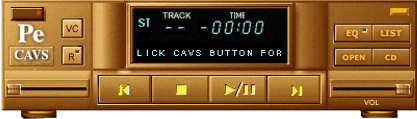
PlayCDG
Pe, the basic
edition of PlayCDG series, brings you the most powerful
and most convenient way to play CD+G songs right in your
PC. Simply install the PlayCDG
Pe program, load your favorite CD+G song, and
begin playing. PlayCDG Pe is equipped with Equalizer, Key Control, Tempo Control,
Drag-in Play, Hot Key Controls, etc. for the best of karaoke.
Contents
Features
- Play CD+G songs from CD+G discs*
- Play CD+G songs from
- CAVS MP3+G files (with
extensions .mcg and .mp3)
- RW MP3+G files (with extensions
.cdg and .mp3)
- Made by MP3+G Toolz
or CDG Ripper.
- Play Audio CDs and MP3 files
- Key Control, Tempo Control,
and Speed Control for both CD+G disc playing and MCG file
playing
- Equalizer with 8-Frequency blocks
and Auto-Adjustment pre-amplifier
- Voice Cancel (L, R, Stereo Channels)
- Program and Repeat
- Drag-in Play
- Direct Key Controls
- Remaining Time Display
*See the list of compatible
CD-Recordable drives in PC Requirements.
PC
Requirements
- Pentium
I -166Mhz or higher
- Windows
98(with DirectX), ME, NT, 2000, XP, Vista
- Sound
card
- 32MB
RAM
- DVD-ROM
drive*
*CD+G Compatible Drive required.
Installation
Instruction
- Download the PlayCDG
Pe program file from Download below. It is a self-extracting Winzip file that will
begin to unzip with a double click. After unziping,
double click on Setup.exe to begin the installation and
follow the instructions.
- For Windows 9x, be sure to
install Microsoft DirectX version 7.0 or higher. The
setup program for DirectX can be found at Microsoft directx site.
User's
Manual
- Start
PlayCDG Pe program and
you will see a black CDG screen and a control panel.
- The CDG
screen where the lyrics will be displayed can be re-sized
by clicking on the edge and dragging. Double click
to maximize and minimize the screen.
- In the
control panel, there are following functions:
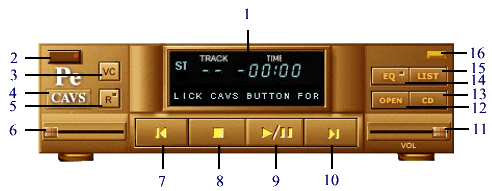
-
Display
track, remaining time, channel, song title information.
-
Terminate
PlayCDG program.
-
Voice
Cancel: Select Stereo / Right / Left channels (In multiplex
CD+G songs, a singer's voice is usually recorded in
the right channel, so by selecting left channel, you
eliminate the singing voice).
-
Display
PlayCDG information, Help file, and Optional settings. Optional settings are as follows.
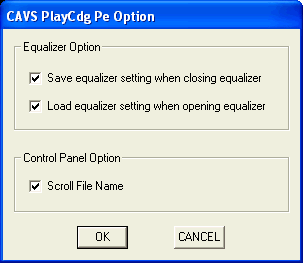
-
Repeat
the songs in the List sequentially. When Repeat
is on, the green light on the button will be lit.
-
Indicate
the play position in the track
-
Go
to previous song or previous track.
-
Stop
play.
-
Begin
play or pause. Press twice to release pause.
-
Go
to next song or next track.
-
Slide
right / left to increase / decrease music volume level.
-
Browse
for song files *.mcg or *.cdg (RW files).
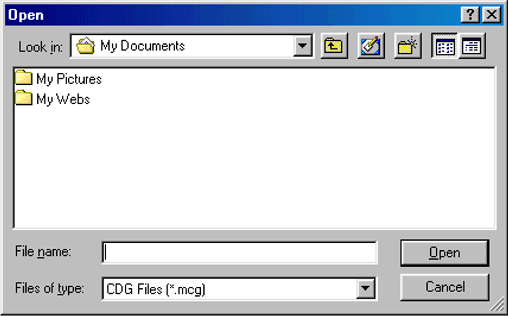
-
Play
the songs from CD or CD+G disc in the CD-ROM drive.
-
Display
Equalizer, Key Control, and Tempo Control window:
Equalizer
Features:
-
Control
the volume levels of 8 frequency blocks.
-
Enable/disable
Auto-adjustment Preamplifier.
-
Reset
after finishing a song
-
Enable
Equalizer
Key & Tempo Control Features:
-
Tempo
Control (-25%, 50%)
-
Pitch
Control (-6.0stp, 6.0stp)
-
Speed
Control (-25%, 50%)
-
Reset
after finishing a song
-
Enable
tempo/pitch control
Press the button again to close the EQ window.
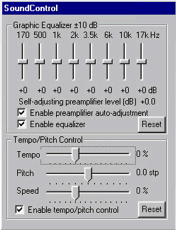 . .
-
Display
Play List
-
Program
songs for play and save.
-
Drag-in
play: Drag-in a song from anywhere in Windows to begin
playing.
-
Double
click on any song in the Play List to begin playing.
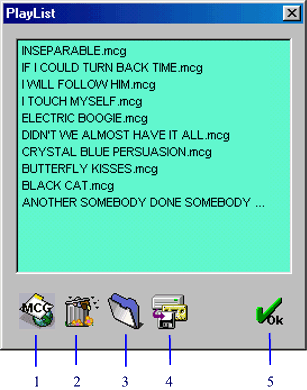
-
Browse
for song files *.mcg or *.cdg (RW files).
-
Delete
song files.
-
Find
a saved list.
-
Save
the list
-
Return
to control panel.
-
Reduce
the control panel to minimum.
Hot
Key Controls
- R
: Repeat
- E
: Activate / Deactivate Equalizer
- H
: Show / Hide Equalizer
- C
: CD
- O
: Open
- V
: Voice Cancel
- S
: Stop
- < : Prev
- > : Next
- P
: Play/Pause
Helpful
Hints
Troubleshooting
PlayCDG
Pe will not run after installation.
- For Windows
98, run a diagnostic test of DirectX by starting DxDiag.exe
located in C:\Program Files\DirectX\Setup\.
- For problems with Windows Vista, please click here.
2. Graphic
display of lyrics will not come up, although the audio is
playing.
- Be sure
to have a CD+G disc not a audio CD in the CD-ROM drive.
- To play
a regular CD+G disc with PlayCDG program, be sure to have
a CDR drive that is listed in the PC Requirements.
3. The upgrade
program for PlayCDG Pe will not install and keeps giving out
an error message of #1.
- Install
the original PlayCDG or PlayCDG Pro program you have.
- For WIndows
2000, NT, XP only : Download the wnaspi32.dll file into your PC and save it inside the program directory "Program Files/cavs/PlayCDG" or "Program Files/cavs/PlayCDG
Pro".
- Start
the PlayCDG or PlayCDG Pro program. After the program
begins, close the program.
- Install
the upgrade program for PlayCDG Pe.
4. For Windows
2000 and XP, an error message "CD-ROM drive not found" comes
up even though a CD-ROM drive is installed.
- Go to "C:/Windows/System32/" directory and check for a program
"wnaspi32.dll".
- If the
file "wnaspi32.dll" exists, then go to "C:/Program Files/Cavs/PlayCDG
Pe/" directory and delete the file with the same name
"wnaspi32.dll".
- If the
file "wnaspi32.dll" does not exist in "C:/Windows/System32/",
then download "COMPELASPI.EXE"
into your PC and double click on it to install. After
the installation is complete, go to "C:/Program Files/Cavs/PlayCDG
Pe/" directory and delete the file "wnaspi32.dll".
- Restart
the program PlayCDG Pe.
- Having
installed "COMPELASPI.EXE", you must also delete the file
"wnaspi32.dll" from each of the PlayCDG, PlayCDG Pro, Encoder
MCG, and JBManager program directories to run the respective
programs properly.
- Having
installed "COMPELASPI.EXE", if the program PlayCDG
Pe still gives out the error message "CD-ROM drive not found",
then go www.goldenhawk.com/download_body.htm
or http://www.adaptec.com/
for the latest WINASPI driver.
5. Control
Panel of PlayCDG Pe has disappeared from the screen.
- Disappearing
control panel happens when you have minimized the control
panel and then closed the program in Windows XP. Next
time you open the program, the control panel will stay minimized
which is the way Windows XP works.
- To
recover the control panel when you open the PlayCDG Pe program,
there will be "screen" and "PlayCDG Pe" menu on
the Taskbar. Right click on "PlayCDG Pe" and select
"Move". Next hit any of the Arrow keys on the keyboard.
Move the mouse and you will see the control panel moving
with it. Place the control panel where you wish and left
click to place it.
For tech support, please email to techsupport@cavsusa.net.
Download
To download the
full version of PlayCDG Pe, please complete your purchase
with payment at the checkout counter. You will then
automatically receive an email receipt with an access link
to download the program.
Note: All sales of software
products are final without refund. We recommend that before purchasing the full version you download a Free Demo
Version of PlayCDG Pe for your trial.
|
Windows 95, 98, ME, NT,
2000, XP |
| Program
|
Size
|
Price |
|
| PlayCDG
Pe Demo |
4
Mb |
Free |
Download |
| PlayCDG
Pe Ver 3.019 |
4
Mb |
$ 29.99 |
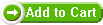
|
Special Combo Pack 3
(PlayCDG Pe(Single License) + Encorder MCG + Deocorder CDG) |
10 Mb |
$ 69.99 |
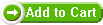 |
Special Combo Pack 6
(PlayCDG Pe(3 PC License) + Encorder MCG + Deocorder CDG) |
10 Mb |
$ 99.99 |
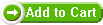 |
Download
Sample Song: Jingle Bell (2.23M)
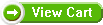
Upgrade
Note: All sales
of software products are final without refund. We recommend
that before purchasing the full version you download
a Free Demo Version of PlayCDG Pe for your trial.
|
Windows 95, 98, ME, NT,
2000, XP |
| Program
|
Size
|
Price |
|
| Upgrade
PlayCDG Pe Ver 3.019 from PlayCDG Pe Ver 3.00x |
4
Mb |
Free |
Download |
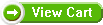
|
