| |
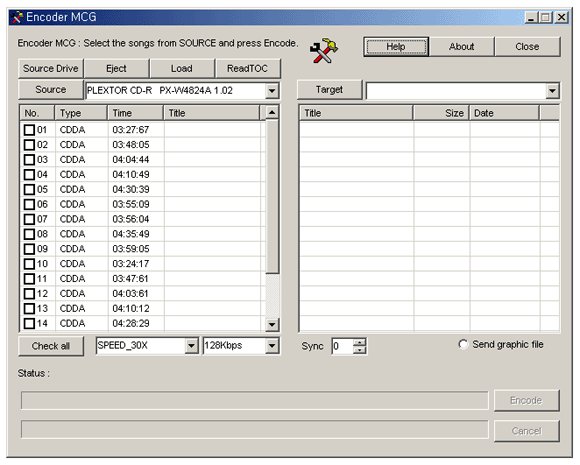
Encoder
MCG converts CD+G songs (of CD+G discs, BIN files,
and RW MP3+G files) into CAVS MP3+G files (MCG format), enabling
easy and convenient storage of songs in PC. Imagine never
having to worry about your discs getting scratched or stolen
ever again. You can access and play instantly the CD+G songs
of MCG format using PlayCDG, PlayCDG Pro, PlayCDG PE, and
JB-99 players.
Features
- Convert
CD+G songs of CD+G discs to CAVS MP3+G files (MCG format)*
- Convert
CD+G songs of RW MP3+G files (such as those produced by
MP3GTOOLZ or CDG Ripper program) to CAVS MP3+G files (MCG
format).
- Convert
CD+G songs of BIN files (such as those produced by CDRWIN
program) to CAVS MP3+G files (MCG format).
- Convert
CD songs of CD discs to MP3 files
- Selectable
conversion speed, conversion rate, and lyric sync timing
*See the
list of compatible CDR drives in PC Requirements.
PC
Requirements
- Pentium
I -166Mhz or higher
- Windows
98, ME, NT, 2000, XP, Vista, 7
- 32MB
RAM
- CD-ROM drive*
* For
MP3+G file conversion, one of the following CD-Recordable
drives is
required:
- Plextor
CDR 52/32/52, CDR 48/24/48.
- Plextor DVDR 508, DVDR 708.
- Plextor PX 708A or UF, 712A or UF, 716A or UF, and 760A.
Contact CAVS Tech Support at techsuport@cavsusa.net
for confirmation.
Installation
Instruction
- Download
the Encoder MCG program file from Download
below. It is a self-extracting Winzip file that will begin
to unzip with a double click. After unziping, double click
on Setup.exe to begin the installation and follow the instructions.
User's
Manual
- Start
the Encoder MCG program and you will see the following display
window.
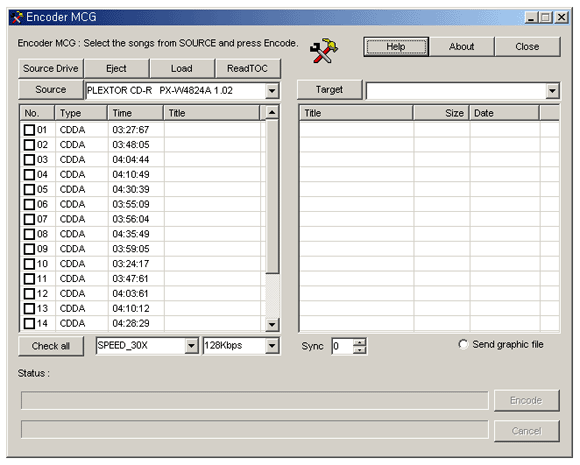
- Insert
the disc you wish to convert into your CD-ROM drive. If
you have more than one CD-ROM drive, select the proper drive
from the pull down menu of the Source.
- If
you wish to convert the RW MP3+G files or BIN files to CAVS
MP3+G files, select the directory which contains the RW
MP3+G files or BIN files.
- Select
the conversion speed, the conversion rate, and the lyric
sync timing.
- Conversion
speed: Speed at which a song will be read from a disc
(a slower speed means less chance of reading error).
- Compression
rate: Rate at which a song will be compressed into a
MP3 file (higher kbps means less compression and thus
better quality sound).
- Lyric
sync timing: Time by which the lyric scrolling can be
set ahead or behind the music (each step is of 1/75
second).
- Place
check marks on the tracks (or the files) that you wish to
convert and type in the title under which the converted
files will be saved. If you wish to convert all tracks in
the disc (or in the directory), click the "Check all" button and insert the common title under which the converted
files will be saved.
- Select
the Target directory in your PC into which the converted
CAVS MP3+G files will be saved.
- Place
check mark on Send graphic file checkbox to convert the
graphic data of CD+G songs.
- Click
on Encode button to begin converting.
- Resulting
files from conversion, *.mcg and *.mp3 for each CD+G song
(only *.mcg files for RW MP3+G files) will appear in the
Target directory.
Trouble
Shooting
1. "Send
graphic file" checkbox is not enabled.
- Be sure to have a compatible CD-ROM drive for CD+G, specified
above in PC requirement.
2. In Windows 2000 and XP, an error message "CD-ROM drive not found" comes up even though a CD-ROM drive is
installed.
- Go to "C:/Windows/System32/"
directory and check for a program "wnaspi32.dll".
- If the file "wnaspi32.dll" exists, then go
to "C:/Program Files/Cavs/Encoder MCG/" directory and delete
the file with the same name "wnaspi32.dll".
- If the file "wnaspi32.dll" does not exist
in "C:/Windows/System32/", then
download "COMPELASPI.EXE"
into your PC and double click on it to install. After the
installation is complete, go to
"C:/Program Files/Cavs/Encoder MCG/" directory and delete the
file "wnaspi32.dll".
- Restart the program Encoder MCG.
- Having installed "COMPELASPI.EXE", you
must also delete the file "wnaspi32.dll" from each of the
PlayCDG, PlayCDG Pro, PlayCDG PE, and JBManager program directories to
run the respective programs properly.
- Having installed "COMPELASPI.EXE", if the
program Encoder MCG still gives out the error message "CD-ROM drive
not found", then go www.goldenhawk.com/download_body.htm
or www.adaptec.com for the latest
WINASPI driver.
3. In Windows XP, Vista, 7 Encoder MCG program will not restart
after it is closed.
- Upgrade your Encoder MCG to the latest version from
below.
For tech
support, please email to techsuport@cavsusa.net.
Download
and Upgrade
To download
Encoder MCG program, please complete your
purchase with credit card payment at the checkout counter.
You will then automatically receive an email receipt with
an access link to download the program.
To upgrade Encoder MCG program, please download
the upgrade patch and double click to install.
Note:
All sales of software products are final without refund.
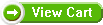
|
