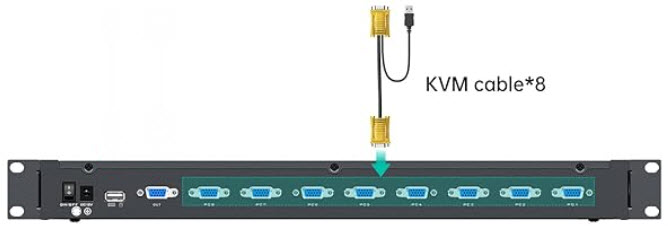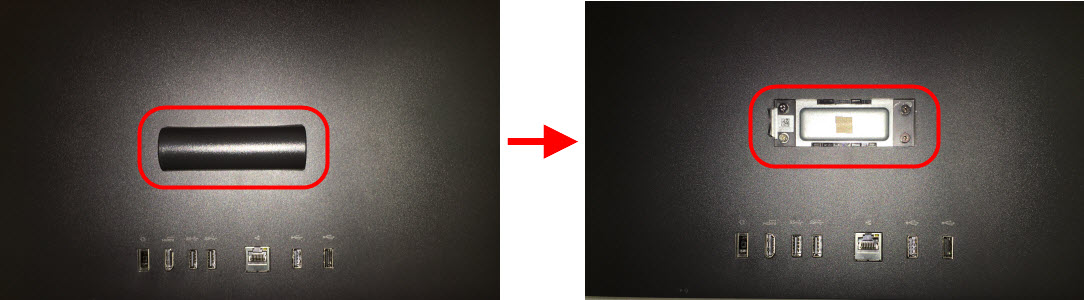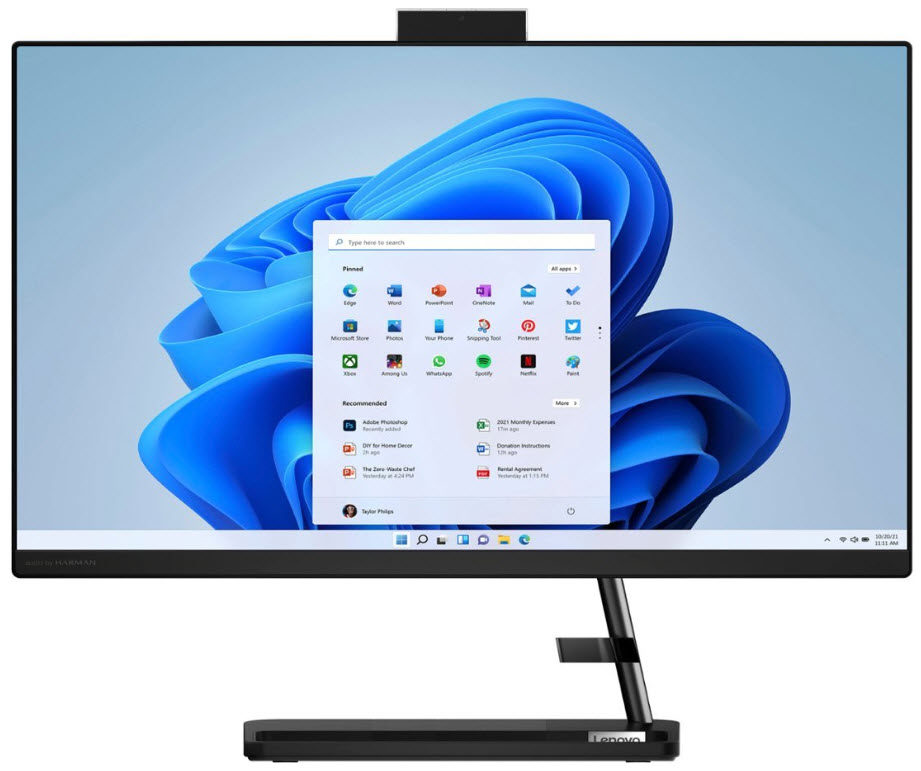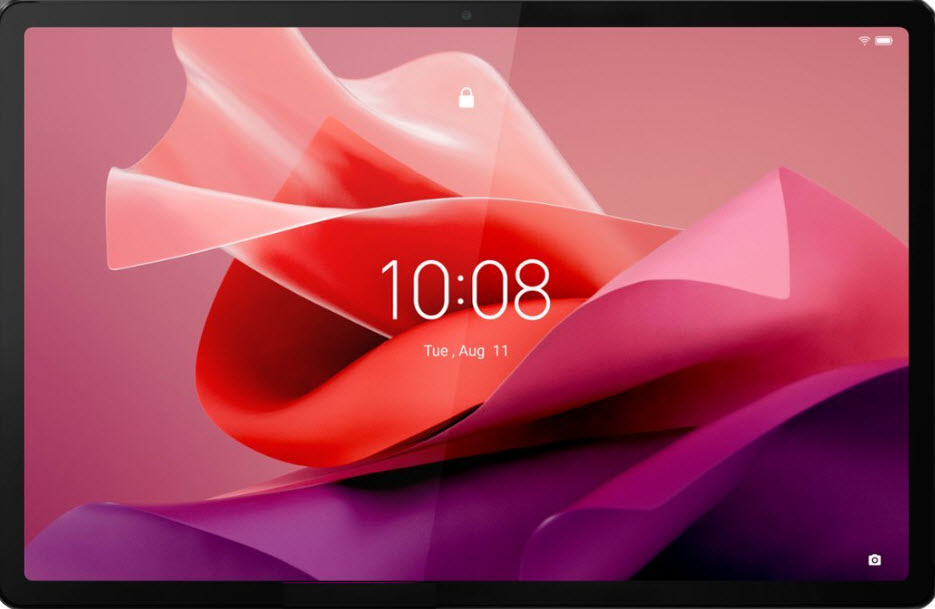| Synology |
Port |
| account.synology.com |
443 |
| api.insight.synology.com |
443 |
| api.segment.io |
443 |
| api.wootric.com |
443 |
| apiauth.quickconnect.to |
443 |
| auth.docker.io |
443 |
| autoupdate7.synology.com |
443 |
| cdn.auth0.com |
443 |
| cdn.segment.com |
443 |
| cdn.wootric.com |
443 |
| checkip.dyndns.org |
443 |
| checkip.synology.com |
443 |
| checkip.webrtc.quickconnect.to |
443 |
| checkipv6.quickconnect.to |
443 |
| checkipv6.synology.com |
443 |
| checkport.synology.comÿ |
82 |
| codecstatistic.synology.com/codec_feedback.php |
443 |
| collectorautoupdate7.synology.com |
443 |
| collectorupdate7.synology.com |
443 |
| czr1.re.cs.quickconnect.to |
443 |
| czr2.re.cs.quickconnect.to |
443 |
| dataautoupdate7.synology.com |
443 |
| database.clamav.net |
443 |
| dataupdate.synology.com |
443 |
| dataupdate7.synology.com |
443 |
| ddns.synology.com |
443 |
| dec.quickconnect.to |
443 |
| der3.re.cs.quickconnect.to |
443 |
| der4.re.cs.quickconnect.to |
443 |
| der7.re.cs.quickconnect.to |
443 |
| der8.re.cs.quickconnect.to |
443 |
| desktop.docker.com |
443 |
| docker.io |
443 |
| docker-pinata-support.s3.amazonaws.com |
443 |
| download.synology.com |
443 |
| download.synology.com/routerdb |
443 |
| dseasb33srnrn.cloudfront.net |
443 |
| elb-io.us-east-1.aws.dckr.io |
443 |
| elb-registry.us-east-1.aws.dckr.io |
443 |
| frlp.lp.cs.quickconnect.to |
443 |
| frp1.punch.cs.quickconnect.to |
443 |
| frp2.punch.cs.quickconnect.to |
443 |
| frp3.punch.cs.quickconnect.to |
443 |
| frp4.punch.cs.quickconnect.to |
443 |
| frr2.re.cs.quickconnect.to |
443 |
| frr3.re.cs.quickconnect.to |
443 |
| frr4.re.cs.quickconnect.to |
443 |
| global.download.synology.com |
443 |
| global.geo.synology.com/multilingual_reverse.php |
443 |
| global.quickconnect.to |
443 |
| global.synologydownload.com |
443 |
| gofile.me |
443 |
| help.synology.com |
443 |
| help.synology.com/spreadsheet/ |
443 |
| hub.docker.com |
443 |
| hub.docker.com/_/node |
443 |
| identity.us.c2.synology.com |
443 |
| index.docker.io |
443 |
| jpr4.re.cs.quickconnect.to |
443 |
| jpr5.re.cs.quickconnect.to |
443 |
| kb.synology.com |
443 |
| ldap.identity.us.c2.synology.com |
443 |
| license.synology.com |
443 |
| login.docker.com |
443 |
| myds.synology.com |
443 |
| notification.synology.com |
443 |
| notify.bugsnag.com |
443 |
| orlp.lp.cs.quickconnect.to |
443 |
| orp1.punch.cs.quickconnect.to |
443 |
| orp2.punch.cs.quickconnect.to |
443 |
| payment.synology.com |
443 |
| pkgautoupdate7.synology.com |
443 |
| pkgupdate7.synology.com |
443 |
| production.cloudflare.docker.com |
443 |
| registry.hub.docker.com |
443 |
| registry.npmjs.org |
443 |
| registry-1.docker.io |
443 |
| registry-origin.docker.io |
443 |
| report.synology.com/upload.php |
443 |
| sessions.bugsnag.com |
443 |
| sgr3.re.cs.quickconnect.to |
443 |
| sgr4.re.cs.quickconnect.to |
443 |
| signal1.fr.webrtc.quickconnect.to |
443 |
| signal1.or.webrtc.quickconnect.to |
443 |
| signal1.ty.webrtc.quickconnect.to |
443 |
| signal2.fr.webrtc.quickconnect.to |
443 |
| signal2.or.webrtc.quickconnect.to |
443 |
| signal2.ty.webrtc.quickconnect.to |
443 |
| signal3.fr.webrtc.quickconnect.to |
443 |
| signal4.fr.webrtc.quickconnect.to |
443 |
| sns.synology.com |
443 |
| subscribe.insight.synology.com |
443 |
| supapi.synology.com |
443 |
| synocloudsync.synology.com |
443 |
| synoconf.synology.com |
443 |
| synoconfkms.synology.com |
443 |
| synosurveillance.synology.com |
443 |
| twc.quickconnect.to |
443 |
| twr1.re.cs.quickconnect.to |
443 |
| twr2.re.cs.quickconnect.to |
443 |
| twr5.re.cs.quickconnect.to |
443 |
| twr6.re.cs.quickconnect.to |
443 |
| twr7.re.cs.quickconnect.to |
443 |
| twr8.re.cs.quickconnect.to |
443 |
| tylp.lp.cs.quickconnect.to |
443 |
| typ1.punch.cs.quickconnect.to |
443 |
| typ2.punch.cs.quickconnect.to |
443 |
| update.nai.com |
443 |
| update.synology.com |
443 |
| update.synology.com/btsearchupdate/getServerInfo.php |
443 |
| update.synology.com/filehostupdate/getfilehosts.php |
443 |
| update7.synology.com |
443 |
| us.c2.synology.com |
443 |
| usc.quickconnect.to |
443 |
| us-east-1-elbio-rm5bon1qaeo4-623296237.us-east-1.elb.amazonaws.com |
443 |
| us-east-1-elbregis-10fucsvj1tcgy-133821800.us-east-1.elb.amazonaws.com |
443 |
| usr1.re.cs.quickconnect.to |
443 |
| usr2.re.cs.quickconnect.to |
443 |
| usr5.re.cs.quickconnect.to |
443 |
| usr6.re.cs.quickconnect.to |
443 |
| utyupdate.synology.com |
443 |
| www.synology.com |
443 |
| www.synology.com/company/legal/privacy |
443 |
| www.synology.com/company/legal/Services_Data_Collection_Disclosure#technical-support |
443 |
| www.synology.com/company/term_packagecenter.php |
443 |