
CAVS SONG CHECKER
Version 1.0.0.9
November 2014
CAVS Song Checker program is a utility program designed to check the integrity of the karaoke song files stored in a digital media such as a hard drive or flash drive. It can automatically check thousands of song files including the CDG, MP3, MCG, MP3+G, MCG, NCG, and ZIP files for damage caused by the bad sectors, file corruption, and other fatal data errors.
The Song Checker program can save hours and hours of laborious work of playing each song to check for possible problems. The program can save you from the embarrassing moments on stage. You can go to your shows and onto the stage confident that the songs you select will play and will not crash the player.
1.1 Download and unzip the file SongChecker.zip
1.2 Install and activate the SongChecker
1.1. Download and unzip the file SongChecker.zip
After purchasing the program, download and unzip the file SongChecker.zip into your PC.
In the picture below, the SongChecker.zip is unzipped into a folder D:\Song Checker\

Double click on the setup to start installing. Follow the screen instruction to complete the installation.
1.2. Install and activate the SongChecker
Go to Start > All Programs > CAVS > SongChecker and select CAVS SongChecker to start the program. The following pop-up window will appear.

Note that in the pop-up window, you are given at the top a System ID. Click on Register Now and follow the screen instruction to input your email address and the System ID. Upon successful registration, you will be give a License ID. Input the License ID in the pop-up window above. Press the Activate Application to complete the activation.
Upon the successful activation, the Song Checker program will open with the following window:

2.1 Checking the song files in a folder
By selecting a folder, the Song Checker program will automatically start and complete the checking of the song files inside. If you also wish to check the song files in all sub-folders of the folder you have chosen, place a check mark on the SubFolder indicator. All files of CDG, MP3, MP3+G, MCG, NCG, and ZIP will be checked for the integrity against bad sectors, file corruptions, and other fatal data errors.
Below, we check a set of CDG and MP3 files in a folder D:\Karaoke\MP3+CDG01\. When checking, each file is indicated for their Type, General description, Format, Duarion, and Result. Any type of error found will be marked under the Result column.
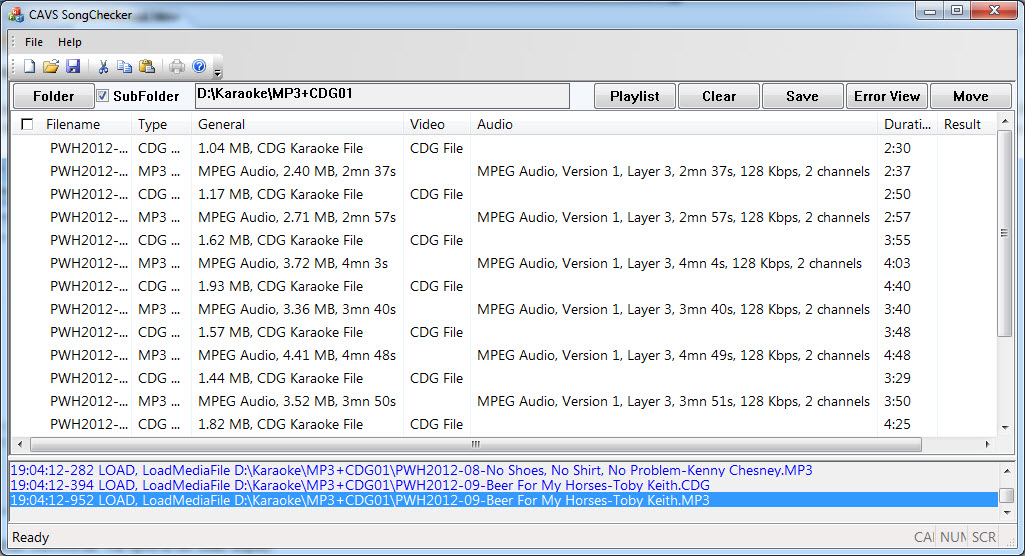
After the checking, all files with error results can be moved to a single folder. Simply place a check mark on the files with errors and press the Move button.
If you wish to view only the files found with errors, press the Error View button. You can then place check marks on all the files by checking the square next to the Filename at the top left corner. Next press the Move button to place all the checked filed into a new folder.
You can also press the Clear button for the next folder to check, or press the Save button for a closer look perhaps at a later time.
Note that any graphic file without a matching audio file, or any audio file without a matching graphic file, will be flagged and marked in the Result column.
2.1 Checking the Playlist from PlayCDG KJ Deluxe 64 LT
The Song Checker program can pre-check the Playlists that are made for the PlayCDG KJ Deluxe 64 LT player/program. The purpose of the pre-check is to avoid any inconvenient closing/crashing of the PlayCDG KJ Deluxe 64 LT program due to corrupted or bad Playlist. This pre-check would be best performed by installing the Song Checker program in the same laptop or PC running the PlayCDG KJ Deluxe 64 LT.
Press the Playlist button and
go to the location of your Playlists. By default, the PlayCDG KJ Deluxe 64
LT program stores the Playlists created within the program at
Libraries\Documents\PlayCDG KJ Deluxe 64 LT\Playlist\. Select a Playlist and
the Song Checker program will automatically start and complete the checking.

The Song Checker program will check the Playlist as if the PlayCDG KJ Deluxe 64 LT program does when starting the karaoke program.
Click on the Error View to see the status of each song in the Playlist. Any song with error in the Playlist will be marked and indicated on the Error View.
Note that any graphic file without a matching audio file, or any audio file without a matching graphic file, will be flagged and marked in the Result column.

The Playlist found with errors can be edited or re-created from the song files using the PlayCDG KJ Deluxe 64 LT program.
END