| |
The
Ultimate KJ Machine to Your PC
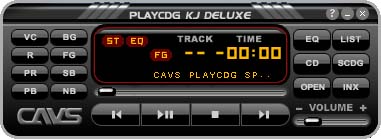
CAVS
PlayCDG KJ DELUXE is the premier digital karaoke
software that brings the power and the performance of the
karaoke machine to the PC. The all new KJ Deluxe now adds
together the CD+G, Super
CD+G and Video file play, enhanced by Background
Image Display and Dual Screen Display.
The newly developed dual screen
display is a must for an advanced karaoke hosting since it
offers independent control. Whatever is done from Control
Panel is not visible from the workstation, providing total
access and freedom to the KJs.
With background image display,
your favorite pictures can now be shown in still frames or
slide shows, as background or foreground to the CD+G graphics. Surprise your friends and guests with your own captured moments.
Full compatible External Storage of CAVS DVD Karaoke USB Players(203G USB, 105G USB, 305G).
This PC software karaoke player can use the same external storage devices of the CAVS DVD Karaoke USB players. There is no need to change . Simply connect the external storage device to your PC and start the PlayCDG KJ Deluxe program to access the songs stored in the external storage devices.
Contents
Features
- Play CD+G songs from CD+G
disc.
¹
- Play Commercial and Homemade
Super CD+G disc.²
- Play CD+G songs from
- MP3 / MCG files.
- MP3 / CDG files.
- Made by MP3+G Toolz
or CDG Ripper.
- ZIP files.
- Made with MCG/MP3 or CDG/MP3.
- Play Audio CDs and MP3 files.
- Play Video files of AVI, MPG,
MPEG, WMV.
- Dual Screen
Display.
- Connect PC to a TV using
S-VIDEO cable to enjoy Dual Screen Display.
- Independent access and control
in PC screen without disturbing the TV audience.
- Search for songs, browse
the website,and much more while playing a song on the TV.
- Background Image Display.
- Use your own digital pictures
(JPG, BMP, GIF, TIF, PNG, PCX, TGA, ICO, PSD).
- Load up to 20 background
images.
- Edit the Image List (Add,
Delete, Re-order, Random, Import, Export).
- Control display time per
image.
- Select an image by Stop,
Next, and Previous commands.
- Set Random image changes.
- Key Control, Tempo Control,
and Speed Control for both CD+G disc and MCG/CDG file playing.
- Equalizer with 8-Frequency
blocks and Auto-Adjustment pre-amplifier with one click reset button.
- Voice Cancel (L, R, Stereo
Channels).
- Enhanced Song List.
- Add individual songs or
folders of songs.
- Display filename, title, artist and song number.
- Remove selected songs
or all songs.
- Quick Add and Search (Search from
selected folders to Quick Add songs to Song List).
- Load / Save a Song List.
- Print Song List.
- Select Continuous / Stop
Per Song Play Mode.
- Newly added Play List.
- Easily program song(s) from Song List to Play Lists
- Repeat Play.
- Drag and Drop Play.
- Direct Key Controls (Hot Keys).
- Enhanced Status Display (Indicators,
Play Time, Song Title).
- Enhanced CPU usage rate.
- Detailed option settings.
¹ Requires fully compatible CD/DVD Drive.
² Requires DVD Drive.
³ Requires internet connection.
PC
Requirements
- Pentium II or higher
- Minimum 128MB RAM
- Sound card or On-board Sound
Chipset
- Video card with S-VIDEO for
dual screen display.
- Windows 98, ME, NT, 2000,
XP, Vista, 7
- Microsoft DirectX 7.0 or higher
(download page)
for Win 98 or ME.
- Compatible CD/DVD ROM drive.
¹
¹ most of current CD/DVD drives are compatible with starting KJ Dexlue ver 1.015 or over. Installation
Instruction
- KJ
DELUXE installation file is a self-extracting
file that will begin to extract with a double click. After extracting, installation will begin automatically. Follow the installation instruction.
- When the installation is completed,
the desktop shortcut of KJ DELUXE will be
created. Double click the desktop shortcut to start the program.
- For the first start, KJ
DELUXE will
open the Application Registration window as below.
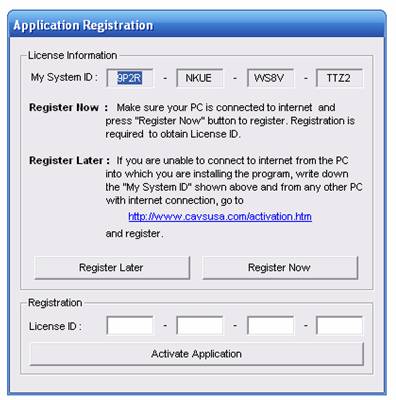
- If you do not wish to register
now, press "Register Later" button to exit the program.
- If you are unable to connect
to Internet from the PC into which you are installing the program, please write down the "My System ID" and connect
to http://www.cavsusa.com/activation/KJ_deluxe.htm from any PC with Internet connection.
- To register your program
now, make sure your system is connected to Internet and press "Register Now" button to go to KJ DELUXE Activation page at http://www.cavsusa.com/activation/KJ_deluxe.htm
- It
is recommend to copy and paste both System ID and License ID in order to avoid any mistyping. Be careful not to mix-up between 0 (zero) and O, and 1 (one) and I.
- After completing the online
registration, "License ID" will be sent to you via email.
Input the "License ID" number into the Application Registration window above and press
the "Activate Application" button.
- To ensure delivery of our
email with License ID (and prevent our email from being filtered
by SPAM Control of your email system), please add cavs@cavsusa.net to your Address Book.
- Application Registration
is now complete for your PC.
User's
Manual
Main Body

- Show Equalizer window.
- Show Song List and Play List window.
- Play the songs from CD or
CD+G disc in the disc drive.
- Browse and select songs (files).
- Show INX (Super CD+G song
list) window.
- Read INX (Super CD+G song
list) from Super CD+G disc.
- Display track, time, status,
song title information.
- Indicate the play position.
- Go to previous song or previous
track.
- Begin play or pause. Press
twice to release pause.
- Stop play.
- Go to next song or next track.
- Voice Cancel: Select Stereo
/ Right / Left channels (In Multiplex CD+G songs, vocal recording is found in the right channel, and by selecting the left channel, vocal recording can be turned off).
- Repeat the songs in the Play
List sequentially.
When it is on, the Repeat sign will be lit in the Display.
- Show Preference Dialog window.
- Go to previous background
image
- Enable/Disable background
image display.
- Enable/Disable CD+G graphics
display.
- Pause background image slide
show.
- Go to next background image.
- Slide right / left to increase
/ decrease music volume level.
- Display About, Help, OpenURL,
and Preference buttons.
- Minimize the program.
- Exit the program.
Equalizer

- Reset Equalizer settings to
default values.
- Enable / Disable Equalizer.
- Lit when the Equalizer is
enabled.
- Predefined equalizer settings
(PC Speakers, Large Hall, Club, Party).
- Reset Tempo control settings
to default value.
- Rest Pitch control settings
to default value.
- Reset Speed control settings
to default value.
- Close Equalizer window.
- Speed slider.
- Pitch slider.
- Tempo slider.
- Load saved Equalizer settings.
- Save current Equalizer settings.
- Display Pre-amplifier Level.
- Equalizer sliders.
Song List
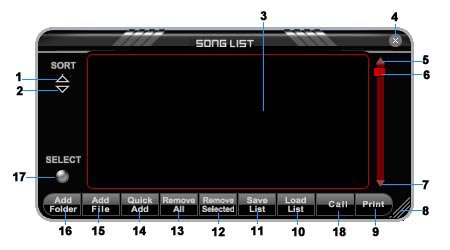
- Sort the songs by alphabetically
descending order.
- Sort the songs by alphabetically
ascending order.
- Display the song list.
- Close Play List window.
- Scroll up Play List.
- Slide Play List.
- Scroll down Play List.
- Resize Play List.
- Print the song list.
- Load Play List from a file.
- Save current Play List as
a file.
- Remove selected songs from
Play List.
- Clear all songs in Play List.
- Quick Add (Search specified
folders and add songs to Play List).
- Add songs (files) to Play
List.
- Add a folder to Play List.
- Select / De-select all songs
in Play List.
- Display the name of next singer
in the waiting list.*
* Call button only works when dual screen is enabled. The name of the next singer will only be displayed on the TV monitor when both TV and PC monitor are connected for dual screen.
Songs List with Songs
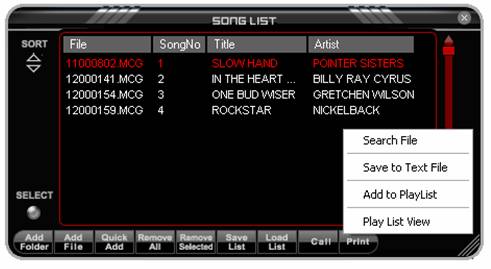
The newly improved Song List now displays not only the song filename, but automatically assigns song number , and reads Title and Artist information from ID3 tag. Refer to How to add/edit ID3 tag for detail.
Sub options (right click on Song List to enable options):
- Search File: Select search method and type keyword, and press Search.
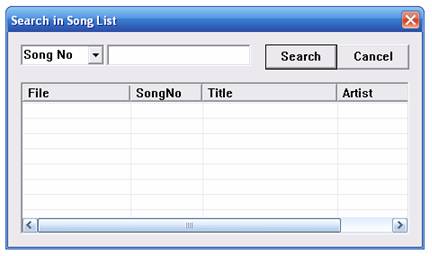
- Save to Text File: Save the contents in the Song List on a text file. Such text file can be opened from a text editor program such Microsoft Excel, to create a song book for printouts. Refer to How to open song list text file from MS Excel.
- Add to Play List: Select song(s) and click on Add to Play List to program songs for playback.
- Play List View: Displays Play List window.
Helpful instructions on using Song List features:
- How to add/edit ID3 tag for Title/Artist:
- Select MP3 file and right click on mouse.
- Click on Properties.
- Select Summary tab.
- Click on Advanced.
- Add/edit Artist and Title tags.
- How to add/edit Title/Artist from Song List without editing ID3 tag:
- Click on appropriate cell under Title or Artist.
- Enter desired information.
- Press Enter.
- Select Save Song List if you wish to have the same information the next time KJ Deluxe is started.
- How to select multiple songs from Song List and add to Play List:
- Click and hold left mouse button to highlight desired songs, and right click and select Add to Play List.
or
- Press and hold CTRL from keyboard and use left mouse button to select multiple song files, and right click and select Add to Play List.
- How to open song list text file from MS Excel:
- Start MS Excel.
- From File, select OPEN, and under File Type, select text.
- Navigate to the folder in which text file is saved and select and open.
- In Text Import Wizard, select Delimited and press Next.
- Check delimiter as Other (uncheck existing checkmark) and type | (SHIFT \).
- Under qualifier, select none, and press FINISH.
- Add/edit Artist and Title tags.
Play List
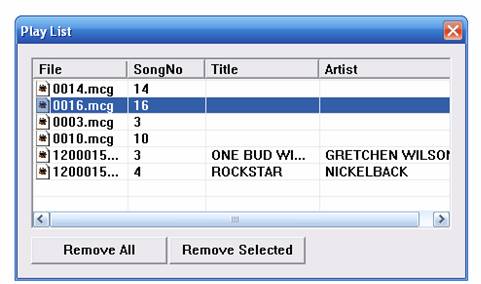
Songs added from Song List will be displayed as shown above and each song will play automatically in descendingorder. In order to change the order, highlight the song and drag it to the desired position in the list.
Preferences - General
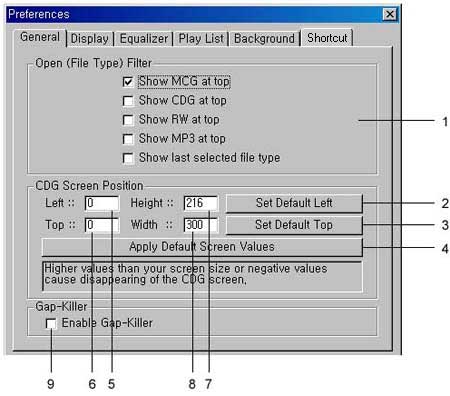
- Select a file type to be at
top when using Open (file) command.
- Set the default Left position
of the CD+G screen.
- Set the default Top position
of the CD+G screen.
- Restore default screen size
(216p x 300p) and default position (216p, 0p).
- Left point of CD+G screen.
- Top point of CD+G screen.
- Height of CD+G screen.
- Width of CD+G screen.
- Enable/Disable Gap-killer.
Preferences - Display
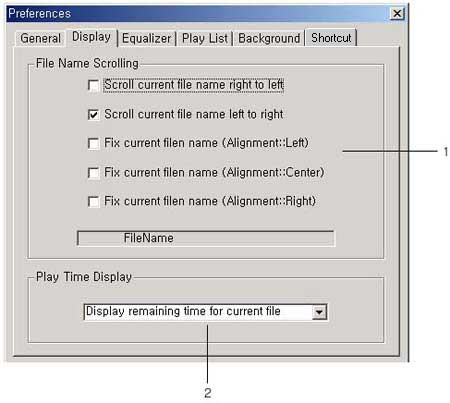
- Select the display style of
song title (song file name) in the Display window.
- Select between Elapsed time
/ Remaining time in the Display window.
Preferences - Equalizer
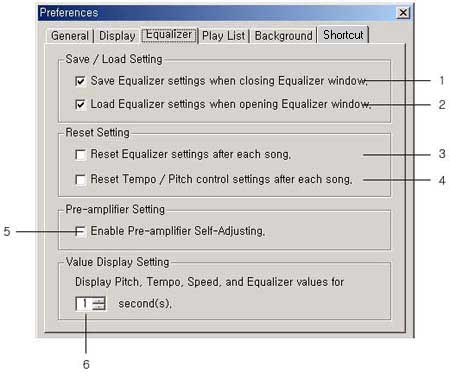
- Save Equalizer settings when
closing Equalizer window.
- Load Equalizer settings when
opening Equalizer window.
- Reset Equalizer settings after
playing a song.
- Reset Tempo, Pitch, and Speed
settings after playing a song.
- Enable Preamplifier Self-Adjusting.
- Select the duration time for
value display in Equalizer window.
Preferences - Play List
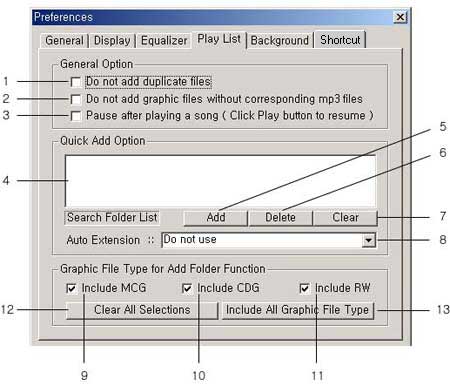
- Do not add duplicate files
to Play List.
- Do not add CD+G graphic files
(MCG, CDG, RW) without corresponding MP3 files.
- Pause after each song is played
in the Play List.
Resume playing the next song by pressing Play button.
- Display selected folders within
which Quick Add will search for a song.
- Add a folder to Search Folder
List.
- Delete selected folders from
the Search Folder List.
- Clear the Search Folder List.
- Add an Auto Extension to a
song (file) name being searched in Quick Add.
- Allow MCG files to be added
to Play List.
- Allow CDG files to be added
to Play List.
- Allow RW files to be added
to Play List.
- Clear file type selections
(No graphic file will be added to Play List).
- Select all file type selections
(All compatible graphic files will be added to Play List).
Preferences - Background
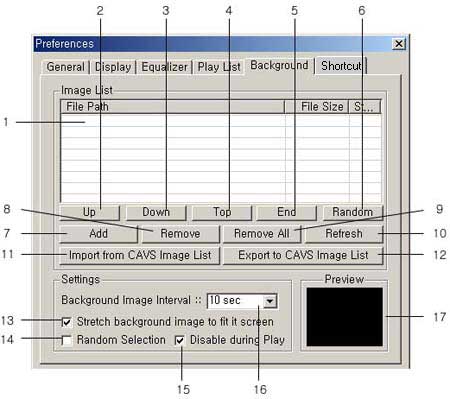
- Display Background Image List.
- Move the selected image up.
- Move the selected image down.
- Move the selected image to
the top.
- Move the selected image down
to bottom.
- Shuffle the order of Images
randomly.
- Add image files(JPG, BMP, GIF, TIF, PNG, PCX, TGA, ICO, PSD)
to Image List.
- Remove the selected images
from Image List.
- Clear Image List.
- Refresh Image List.
- Import a Image List.
- Export current Image List
to a file.
- Fit each image to the whole
screen.
- Display images randomly from
the Image List.
- Disable images during playing
a song.
- Duration time for display
per image.
- Image Preview window.
Preferences - Shortcut
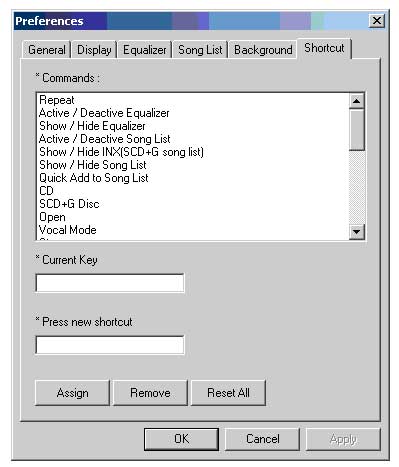
Assign your own shortcutkey by typing the shortcutkey into Press new shortcutbox.
- Enter a character or number in Press New Shortcut box.
- Press Assign.
Dual Screen
Display

- Connect S-VIDEO cable from
PC to TV.
-
From the PC,
click on Start - Settings - Control Panel.
Double click on Display and click on Settings.
The Display Properties screen will appear as below.
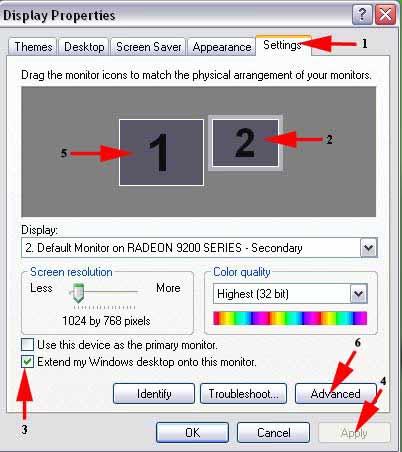
Click on the
screen following the the steps shown by red arrows 1- 6.
-
The menu
and pictures shown below may vary on the graphic card and its software installed in your
PC.
Click on the screen following the the steps shown by red
arrows 1- 5.
-
The menu and
pictures shown below may vary on the graphic card and its software installed in your
PC.
Click on the screen following the the steps shown by red
arrows 1.
-
The menu and
pictures shown below may vary on the graphic card and its software installed in your
PC.
Click on the
screen following the the steps shown by red arrows 1-4.
When completed, restart
the PC.
The example shown above is for ATI video card. For other video display settings, please visit CAVS User Forum.
Hot
Key Controls
|
1. R |
Repeat |
| 2. E |
Active
/ Deactive Equalizer |
| 3. [ |
Show
/ Hide Equalizer |
| 4.
L |
Active
/ Deactive Play List |
| 5.
X |
Show
/ Hide INX(SCD+G song list) |
| 6.
] |
Show
/ Hide Play List |
| 7.
Q |
Quick
Add to Play List |
| 8.
C |
CD |
| 9.
D |
SCD+G
disc |
| 10.
O |
Open |
| 11.
V |
Vocal
Mode |
| 12.
S |
Stop |
| 13.
P |
Play
/ Pause |
| 14.
< |
Prev |
| 15.
> |
Next |
| 16.
F |
CD+G
Graphics On / Off |
| 17.
B |
Background
Images On / Off |
| 18.
+ |
Next
Background Image |
| 19.
- |
Previous
Background Image |
| 20.
? |
Open
Preference Dialog window |
| 21.
` |
Pause
Background Image |
| 22.
1 |
Decrease
Pitch Value |
| 23.
2 |
Increase
Pitch Value |
| 24.
3 |
Reset
Pitch Value |
| 25.
4 |
Decrease
Tempo Value |
| 26.
5 |
Increase
Tempo Value |
| 27.
6 |
Reset
Tempo Value |
| 28.
7 |
Decrease
Speed Value |
| 29.
8 |
Increase
Speed Value |
| 30.
9 |
Reset
Speed Value |
| 31.
M |
Detect
Mouse Pointer |
Changing
Email Address
Troubleshooting
Purchase
To download the
full version of PlayCDG KJ Deluxe, please complete your purchase
with payment at the checkout counter. You will then automatically
receive an email receipt with an access link to download the
program.
Note: All sales of software
products are final without refund. We recommend that before
purchasing the full version you download a Free Demo Version
of PlayCDG KJ Deluxe for your trial.
Download
Sample Song: Jingle Bell (2.17MB)
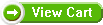
Upgrade
Upgrade to PlayCDG KJ Deluxe from PlayCDG SP. You need to have PlayCDG SP installed
on your computer before the Upgrade.
Note: All sales of software
products are final without refund. We recommend that before
purchasing the full version you download a Free Demo Version
of PlayCDG KJ Deluxe for your trial.
|
Windows 95, 98, ME, NT,
2000, XP, Vista, 7 |
| Program
|
Size
|
Price |
|
| Upgrade
your previous version or PlayCDG KJ Deluxe* to
Ver 1.023 |
11.5MB |
Free |
Download |
| Upgrade
your PlayCDG SP to PlayCDG KJ Deluxe Ver 1.022 |
11.5MB |
$ 29.99 |
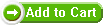 |
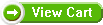
|
